- Install JBuilder and
install the BreezyGUI files. (See Installing
JBuilder and Breezy for help.)
- Create a folder on your C drive, and call it MyJavaProjects.
- Open the JBuilder software.
- From the menu bar at the top, choose Project. Choose
Default Project Properties.
Under the Paths tab, type the entries exactly as shown in the
picture below and then choose OK. (To change the last two
entries, highlight and use the EDIT button to the right. When the
directory list appears, simply type the needed path into the DIRECTORY
box at the bottom, to create the new path.)
(You can also use the ellipsis ("...") on the right to change
paths.)
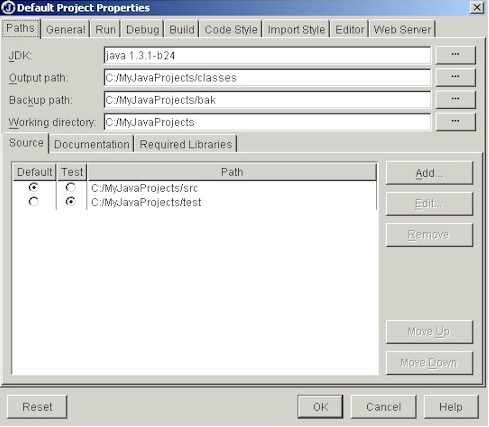
5. While you are on this window, also can also set the "Required Libraries" to
include
MyLibraries, if you have
not already done so when setting up the BreezyGUI files from
the
Install page.
Select the "Required
Libraries" tab and use the Add button on the right.
If you do not "see" MyLibraries as a choice, you have not yet set up your BreezyGUI
files.
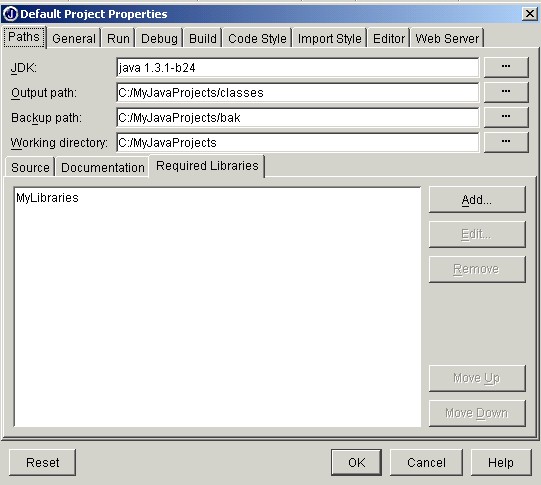
6. In this same window, under the Code Style tab,
under Braces choose Next line.
Then choose OK.
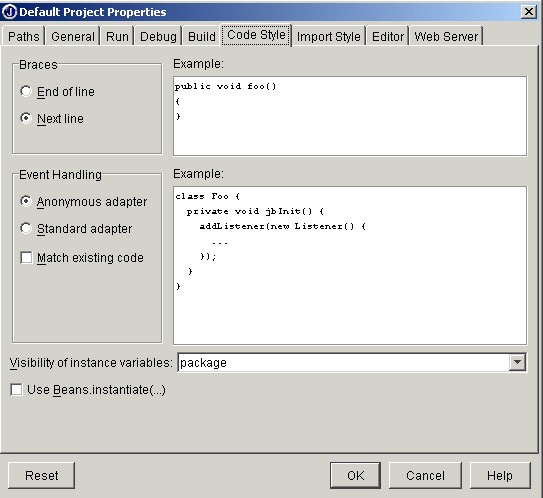
You are now all set to begin writing
your own programs.
|