| |

Return to Unit Menu | Java Main Page |
MathBits.com |
Terms
of Use
|
Tri-Fold Brochure
Java with JBuilder
Quick Reference Guide
|
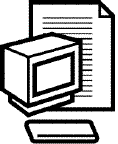 |
|
|
|
Open the JBuilder software.
(choose the START menu, Programs, JBuilder or use your desktop icon)
Create a New Project
-
Pull down the FILE
menu
-
Select NEW
PROJECT - when the "Project Wizard" box appears
- the "name" is the assignment name
- the "directory" is your account path
-
Click, Next,
Next, Finish
|
|
|
Write Your Program
-
Pull down the FILE menu
-
Select NEW CLASS
-
When the "Class Wizard" box appears
- remove the package name
- the "class name" will be the name of your program, NOT your
project name.
- the "base class" is java.lang.Object
-
Under "options", choose
- Public
- Generate main method
-
Click OK

|
|
|
After Typing Your Source
Code
-
Pull down the PROJECT menu and select
Make Project (name here)
-
- If you are error free, pull down the RUN
menu and select RUN Project
- If an error message occurs, click
on the error message to get a red highlight at the
spot in the program where the error occurred. Correct
the error and start again.
-
The output appears in the bottom window of the
screen.
|
|
|
Open an Existing Program
-
Pull down the FILE menu
-
Select OPEN Project
-
Open the .jpx file (this is the project file and
will open all components in the project.)
|
|
|
Close a Program
-
Pull down the FILE menu
-
Select CLOSE Projects
-
When the CLOSE box appears, choose ALL and
OK.
-
To clear the output window at the bottom of the
screen, right click and choose CLEAR ALL.
If a project is not closed, it will
automatically appear in the window
when JBuilder is re-opened. |
|
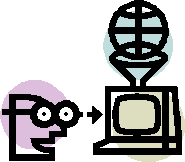
Happy Programming!

Return to Unit Menu | Java Main Page |
MathBits.com |
Terms
of Use
|