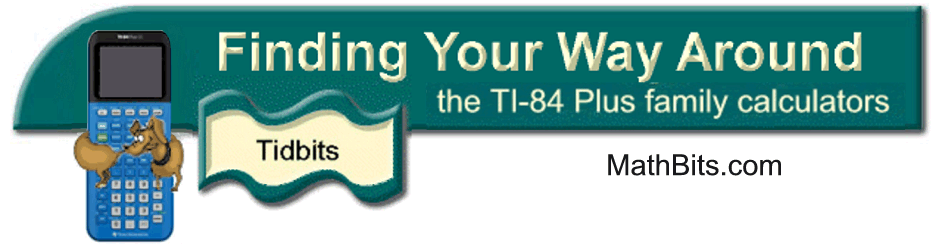|
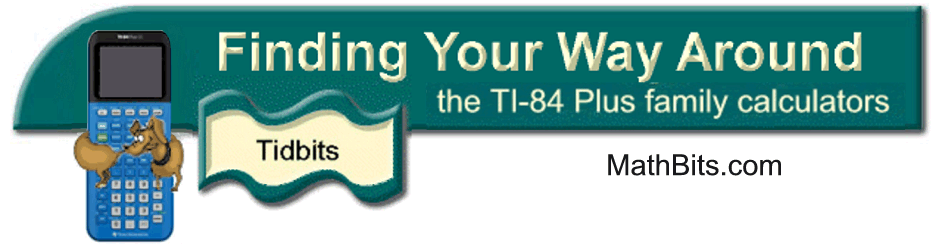
Upgrading the Operating System
As new applications and
accessories are developed by Texas Instruments, operating system updates are
posted at their website. These new operating systems can be downloaded
from the website or transferred from one calculator to another.
 |
I M P O R T A
N T !
Before you begin to update your OS, be sure your calculator's charge is not getting ready to "die". If using batteries, this would be a good time for a new set of
batteries in TI handheld for optimum performance. |
How do I quickly
upgrade the OS on students’ calculators?
Upgrading the Operating System
erases the RAM memory from the calculator. This means that any programs (games)
that reside under the “PRGM” button will be lost unless they are archived before
you begin. (Students generally will know how to archive.)
To archive: Go to
(2nd) MEM and choose #2 Mem
Mgmt/Del. Hit Enter. Arrow down to
#7 Prgm. Hit Enter.
Arrow down passed each PROGRAM hitting Enter as you
go. An asterisk will appear indicating that the program has been moved to
archive. If an asterisk is already present, this process will remove it (unarchive).
Be sure all programs have an asterisk before continuing. APPS are
automatically archived and will be safe.
To upgrade the OS: This is a simple
“send and receive” process. Connect the calculators and set your calculator to
“send” (LINK) and arrow down to
“G: SendOS”. Be patient! It is a
slow process.
What if something goes wrong during the
transfer of an OS?
Most of the time, everything will be fine. There may be, however, that ONE
student who interrupts the transfer by fiddling with the calculator or whose
calculator simply is not cooperating. Don’t panic.
If you have a newer version of the
TI-Connect software (1.5.3 or higher), then simply do the following:
1. connect the calculator via cable to your computer
2. open TI-Connect software
3. choose TI Device Explorer
4. choose Tools
5. choose TI OS Download
6. remember where you store the new OS on your computer
7. be patient
If for some reason this process does not
work, try the process below:
Solution (PC version):
(directions from a TI technician that really worked for TI-83+!!)
How Do I Correct the “Error
Waiting...Please Install Calculator Software Now”
on the TI-83 Plus and TI-83 Plus Silver Edition?
If an operating system update fails or is interrupted, the calculator will be in
an inoperable state with the message “Waiting...Please
install calculator software now”.
Follow the procedure below to restore the TI-83 Plus or TI-83 Plus Silver
Edition's Operating System:
Connect your calculator to your computer using your USB cable. Launch the
TI Connect™ Software and click on DeviceExplorer.
*NOTE: After clicking on DeviceExplorer the error message "Cannot establish a
valid connection" will appear. Ignore this message and continue …
Now drag the OS file into the DeviceExplorer window. A list of instructions will
appear, ignore these instructions for they will not be used during this process.
Turn the calculator on, then press [2nd] [ON] to
turn unit off. An error should appear that states "ERROR:
Press any key to turn unit off."
Once the error is shown press the [ENTER] key to
turn the unit off. Repeat the above procedure. (Yes, do it again.)
Now press the [ON] key on the TI-83 Plus and the
message "Waiting please
install calculator software",
should be shown. If this error is not shown repeat the previous step.
Click [download] on the TI-Connect™ Software and immediately press [2nd]
and the [ON] key on the TI-83 Plus. Once the "ERROR:
Press any key to turn unit off", is
shown press the [ENTER] key followed by the [ON]
key.
*NOTE: The TI-83 Plus should say "Receiving
Calculator Software", and a
reinstallation percentage will be shown. If this message isn't shown,
repeat the steps until the OS is received.
Allow the TI-83 Plus OS download to proceed without interruption. If the
process is interrupted, execute these steps again.
|