|
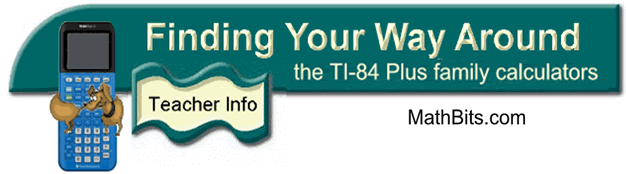
Using TI-SmartView Software
(emulating the TI-84+)
|
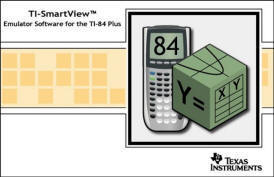
|
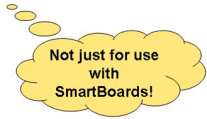
|
|
The TI-SmartView software is a
wonderful teaching tool, even if you are not lucky enough to
have access to a SmartBoard (electronic whiteboard). The
images produced by the software can be projected onto a screen
using a computer and a
projection device.
The software projects a large (live) TI-84+
calculator onto the screen. As you can see at the right,
the Y='s window, the list, and the graph window can be visible
simultaneously. Other options also available for this
column.
|
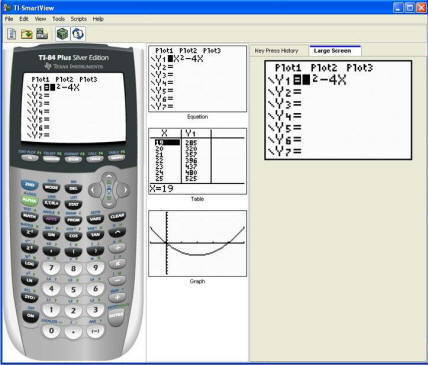 |
|
To the far right, a larger calculator screen
or the pattern of keystrokes can be shown.
It is possible to control the size of the screens and what is
displayed at any one time.
With Version 2.0 (call TI to upgrade), you can connect
your handheld to the computer and run the SmartView calculator
by pressing your handheld keys. Download the APP called
SmartPad which will enable your handheld to send keystroke
signals to SmartView. Unfortunately, you will not see the
screens on the handheld during this process.
The SmartView will also run your CBR2 (not the older CBR) and CBL2 for classroom demonstrations.
(uses the silver USB cable to connect)
|
| In addition to
classroom use, this software package allows the teacher to capture
calculator screen shots without the need for a connecting USB cable. |
|
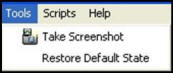 |
Choose TOOLS from the toolbar.
Choose Take Screenshot
|
|
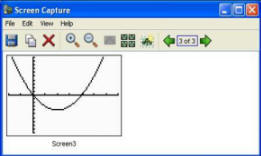 |
The screen at the left will appear.
• Using the
magnifying glasses, shrink or
enlarge the screenshot to meet your needs.
(Screen shots can be enlarged to be half of a regular
sheet of paper if needed for activities.)
• Choose to keep or delete border around the screen.
• Choose Edit,
Copy (or use the
Copy icon).
• Paste into your document.
|
|
|
In addition, the keystroke entries can be captured for use in documents.
• Highlight the keystrokes.
•
Choose COPY from the toolbar. (right click will not work)
• Paste into your document.
Note:
Once
pasted into your document, EACH keystroke
is an individual graphic, so you can rearrange the order
to your liking. |
|
![]()